Using Slack with your work can help your team talk better and get more done. With Slack, you can automatically send messages about updates or tasks, which makes it easier for different systems to talk to each other.
Connecting your application to a Slack account enables integration for messaging, automation, and various Slack workspace functionalities.
Authentication
Before you begin, make sure you have the following information:
Connection Name: Choose a meaningful name for your connection. This name helps you identify the connection within your application or integration settings. It could be something descriptive like "MyAppSlackIntegration".Authentication Type: Select the type of authentication for connecting to your Slack account:OAuth based
Token-based
OAuth Authentication
Select OAuth as the authentication type and click on Authorize. A pop-up screen opens up with the necessary permissions required to set up UnifyApps application. Granting these permissions will setup UnifyApps Slack bot within your Application.
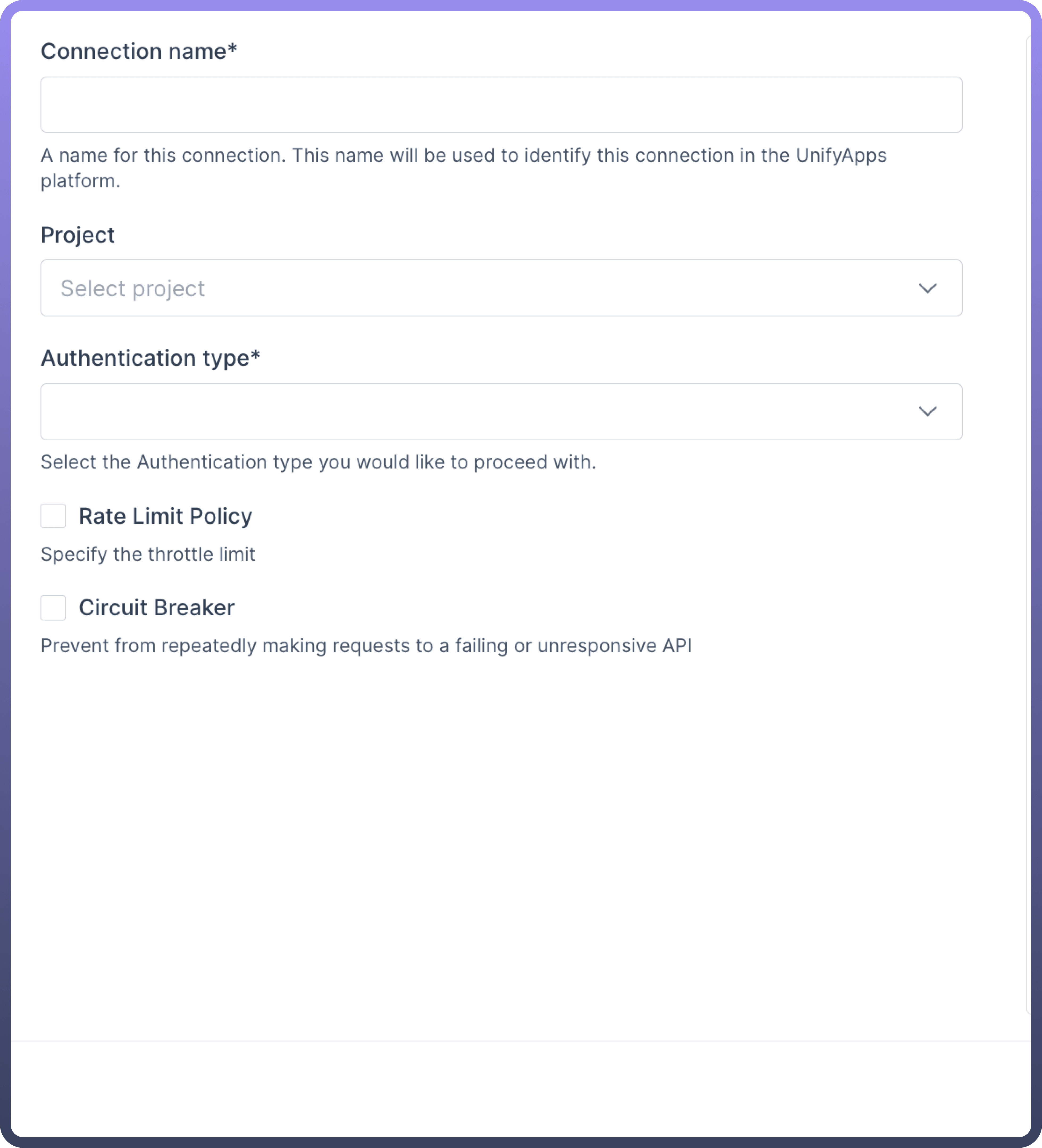
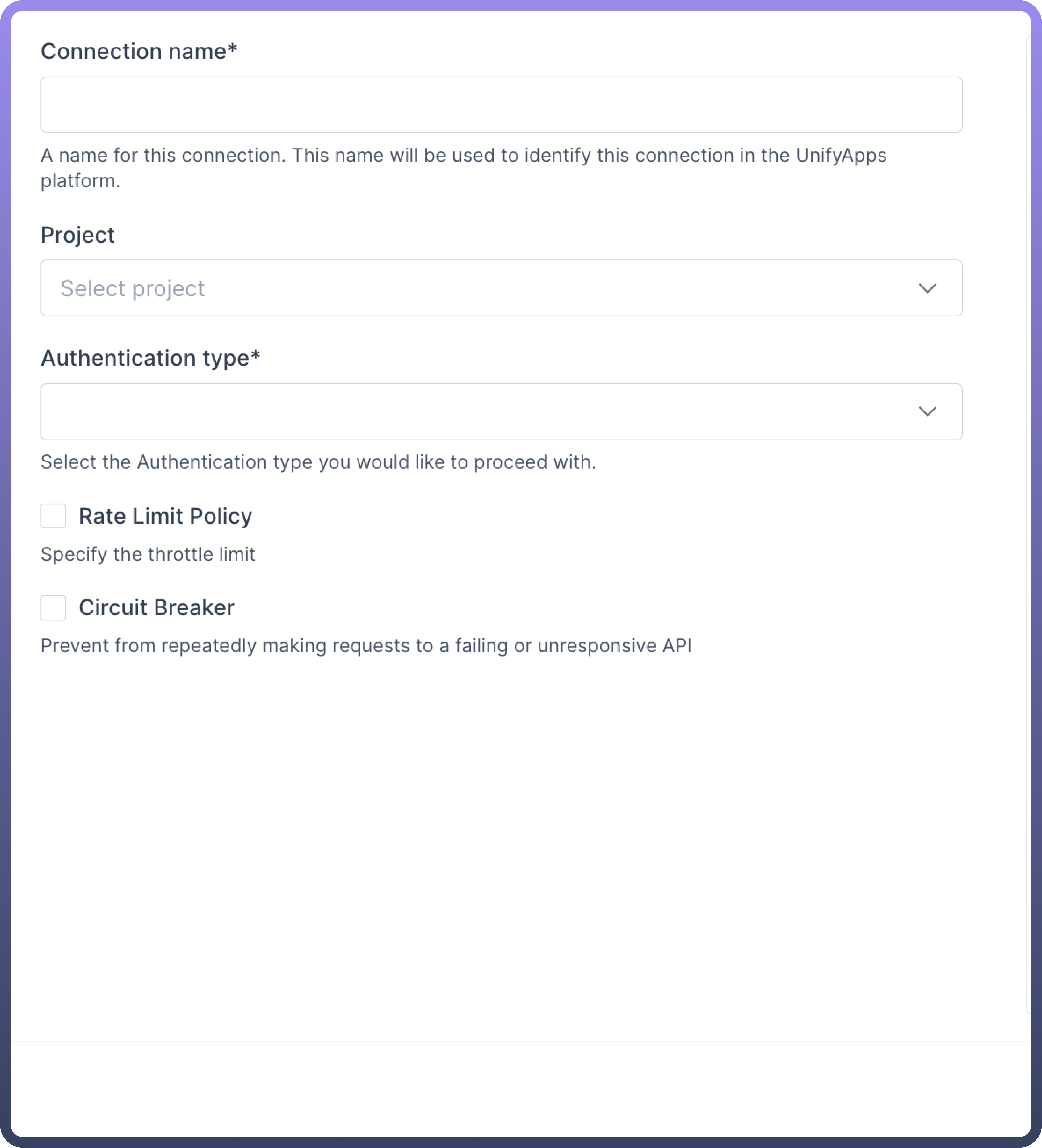
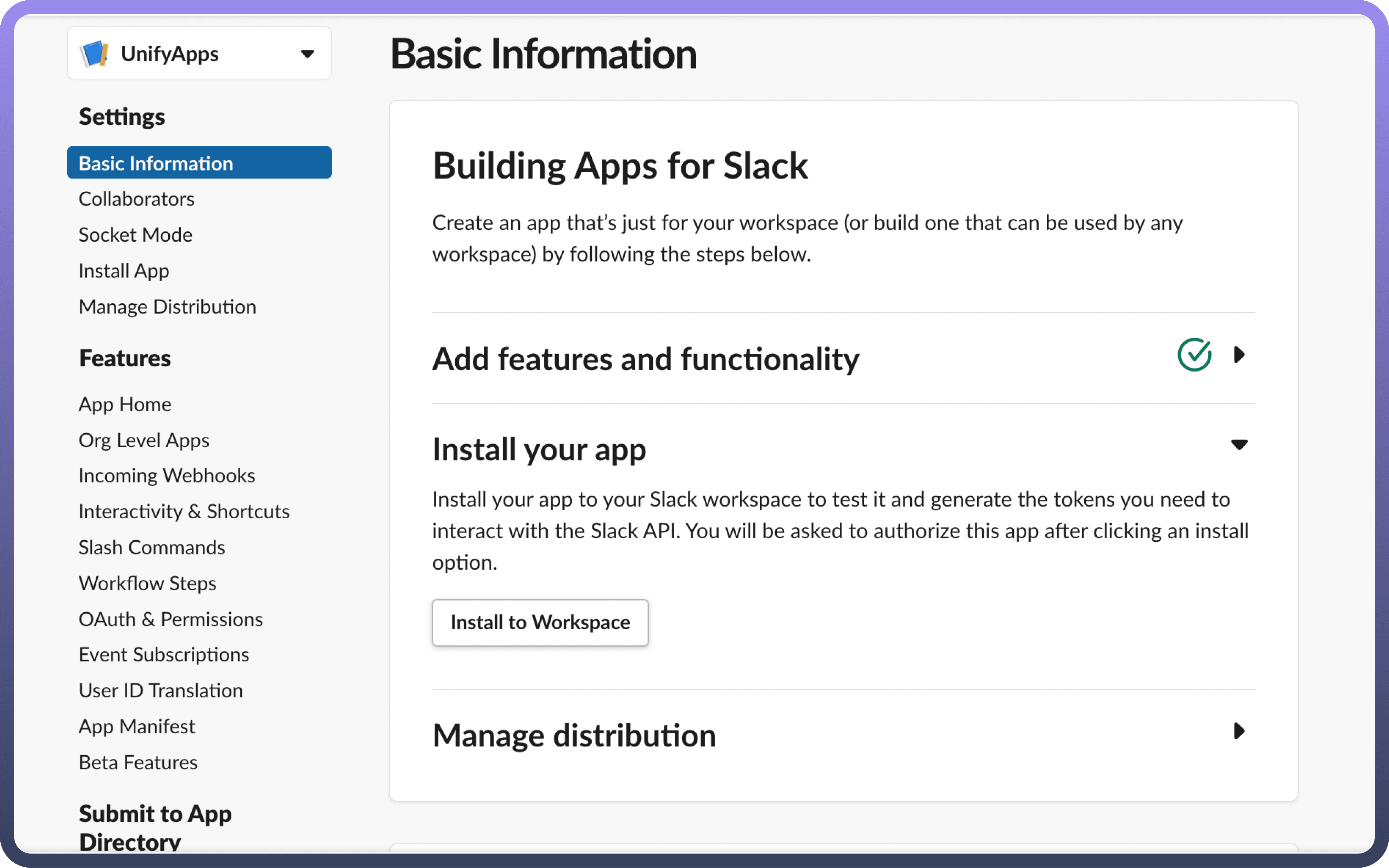
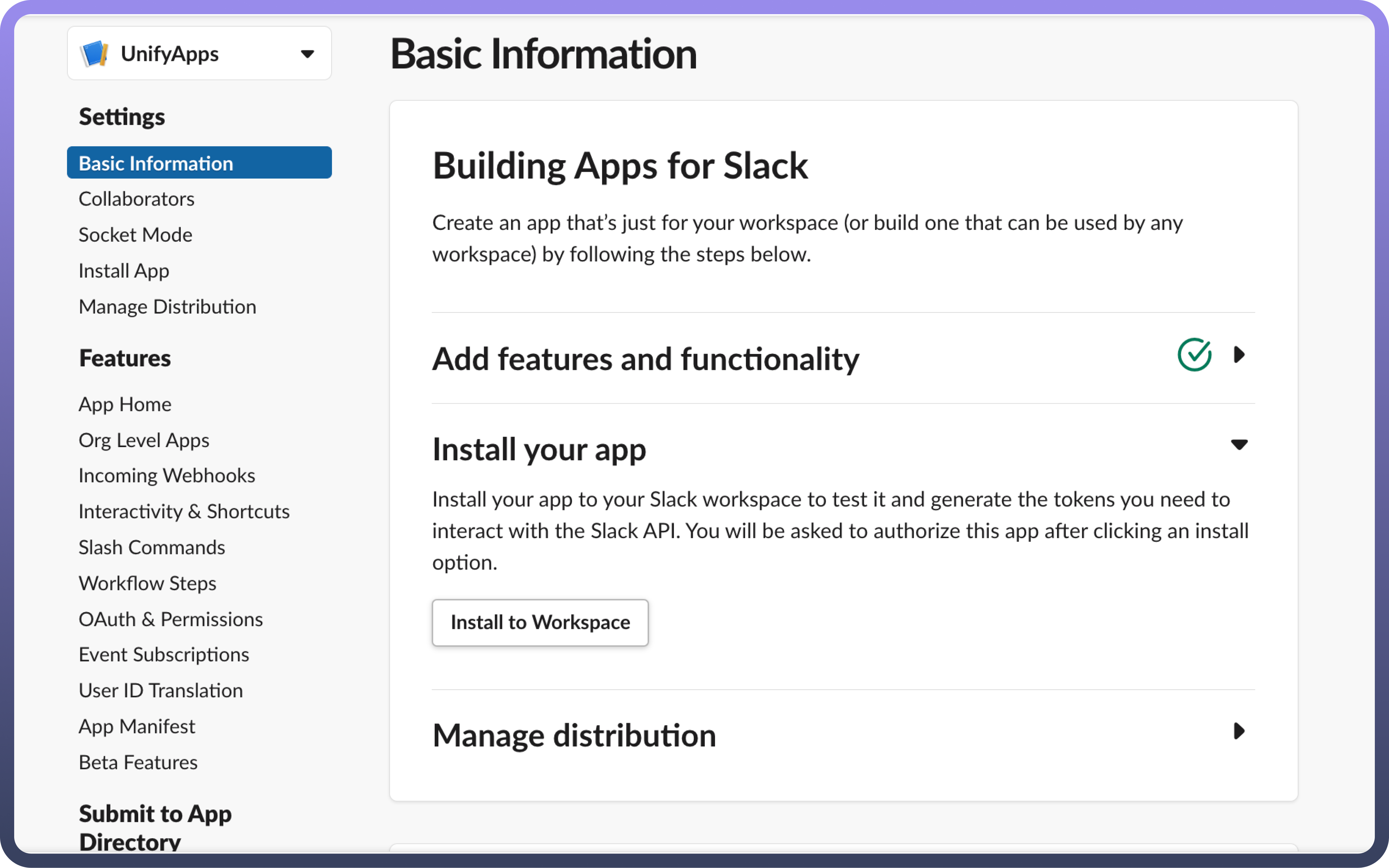
Token based Authentication
You can opt for a token-based authentication method, where you can create a custom application within their Slack workspace and install it to workspace to generate App tokens. These tokens will then be used to authenticate the Slack bot within their workspace.
There are 2 types of token’s that are generated within the custom application i.e
Bot Token: Used primarily for automated tasks and interactions within Slack channels.
User Token: Represents the identity of a user and is used for user-specific actions and permissions.
Both bot & user tokens are utilized to send automated messages within public and private channels.
User token is required to fetch all public channels and private channels that the user is part of.
Bot token is used to send automated messages to these channels.
Granular Permissions
Bot OAuth Scope
OAuth Scope | Description |
| Join public channels in a workspace. |
| Manage public channels that Acme_Automation_Bot has been added to and create new ones. |
| View basic information about public channels in a workspace. |
| Send messages as @Acme_Automation_Bot. |
| Send messages as @Acme_Automation_Bot with a customized username and avatar. |
| Send messages to channels @Acme_Automation_Bot isn't a member of. |
| View basic information about private channels that Acme_Automation_Bot has been added to. |
| Manage private channels that Acme_Automation_Bot has been added to and create new ones. |
| View profile details about people in a workspace. |
| View people in a workspace. |
| View email addresses of people in a workspace. |
User OAuth Scope
OAuth Scope | Description |
| View basic information about public channels in a workspace. |
| Manage a user's public channels and create new ones on a user's behalf. |
| Invite members to public channels. |
| Set the description of public channels. |
| Send messages on a user's behalf. |
| View basic information about a user's private channels. |
| Manage a user's private channels and create new ones on a user's behalf. |
| View profile details about people in a workspace. |
| View people in a workspace. |
| View email addresses of people in a workspace. |
Install the application
Install the application within your workspace by clicking on “Install to Workspace” within Basic Information tab. A pop-up screen opens up with the necessary permissions required to setup UnifyApps application.
Granting these permissions will setup UnifyApps Slack bot within your Application.
Triggers
Triggers | Description |
| Use this trigger to start the automation when a user clicks on a button in Slack. |
| Use this trigger to start the automation when a new message is posted in a channel in Slack. |
Actions
Actions | Description |
| Use this action to archive a conversation in Slack. |
| Use this action to invite users to a conversation in Slack. |
| Use this action to set conversation purpose in Slack. |
| Use this action to set a conversation topic in Slack. |
| Use this action to unarchive a conversation in Slack. |
| Use this action to create a new conversation in Slack. |
| Use this action to fetch conversation history from Slack. |
| Use this action to return the URL to upload a file to Slack. |
| Use this action to get user info by email from Slack. |
| Use this action to get user info by ID from Slack. |
| Use this action to send a message to a channel in Slack. |
| Use this action to respond to a button click in a Slack message. |
| Use this action to send a file to a channel in Slack. |
| Use this action to upload a file to Slack. |
| Use this action to update issue in Jira. |
| Use this action to upload attachment to an issue in Jira. |