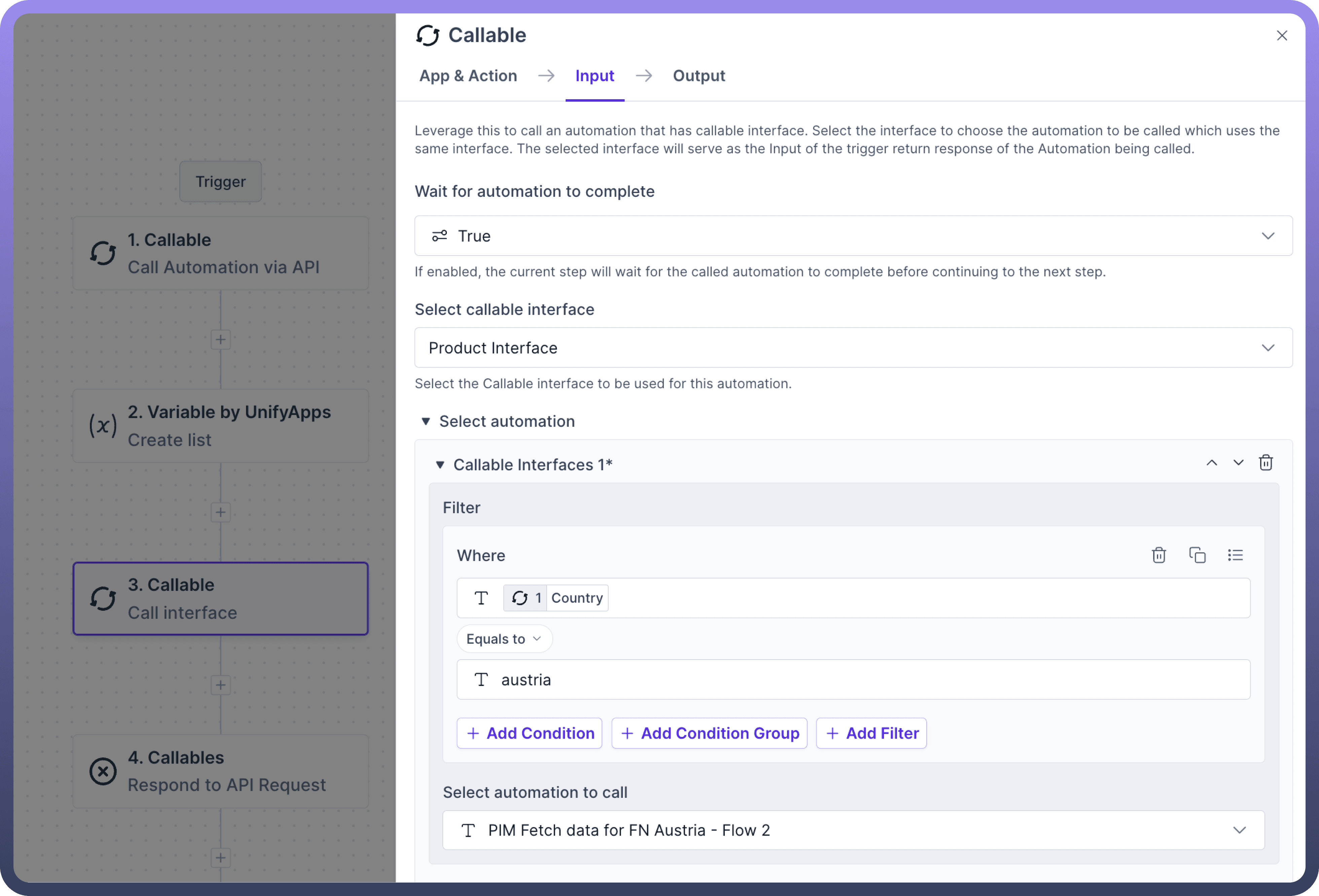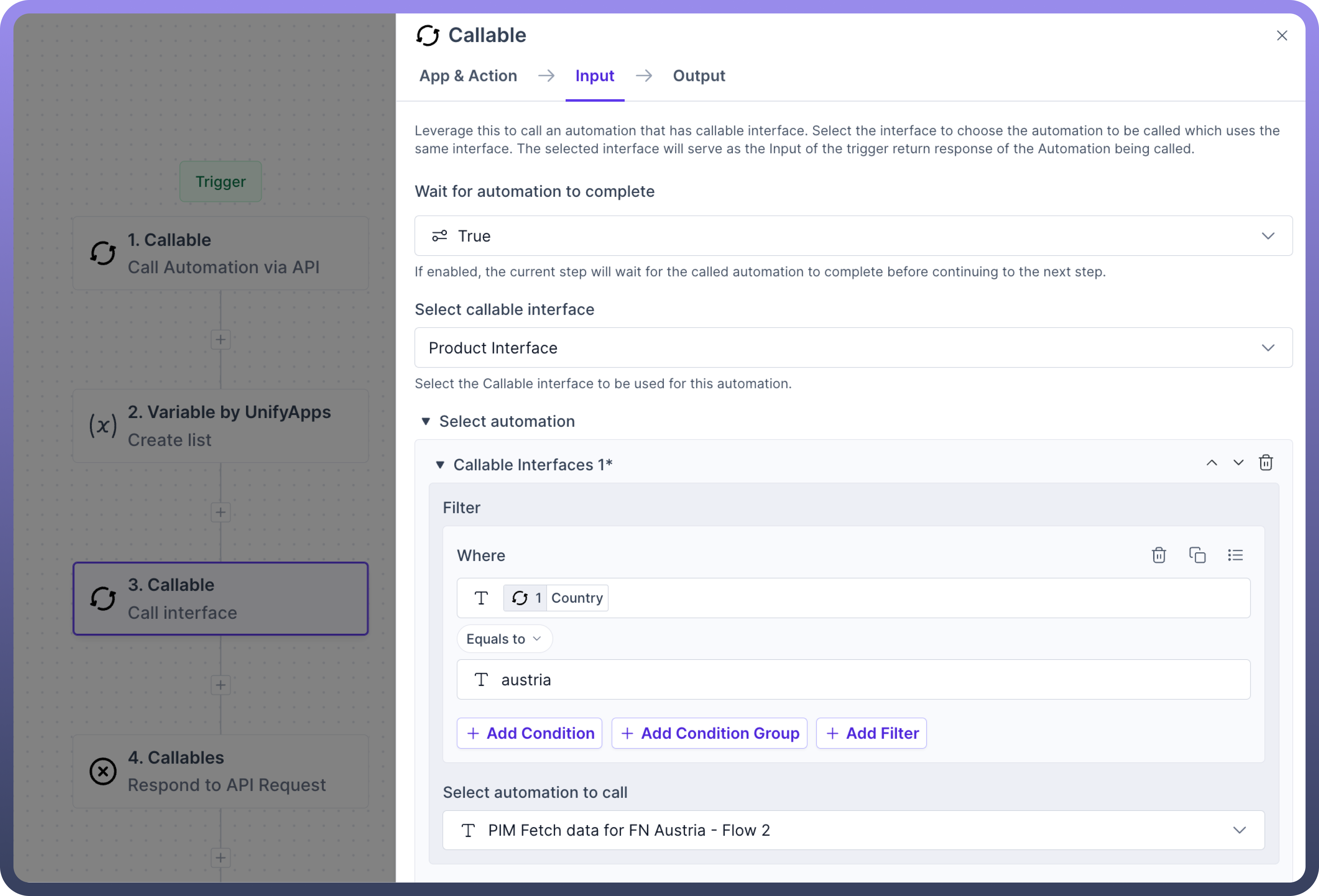Introduction
In callable automation, we have to configure the schema for each callable automation and we might need to define the same schema for multiple callable automation.
To reduce manual effort and ensure scalability, define a schema once using an automation interface and reuse it across automations.
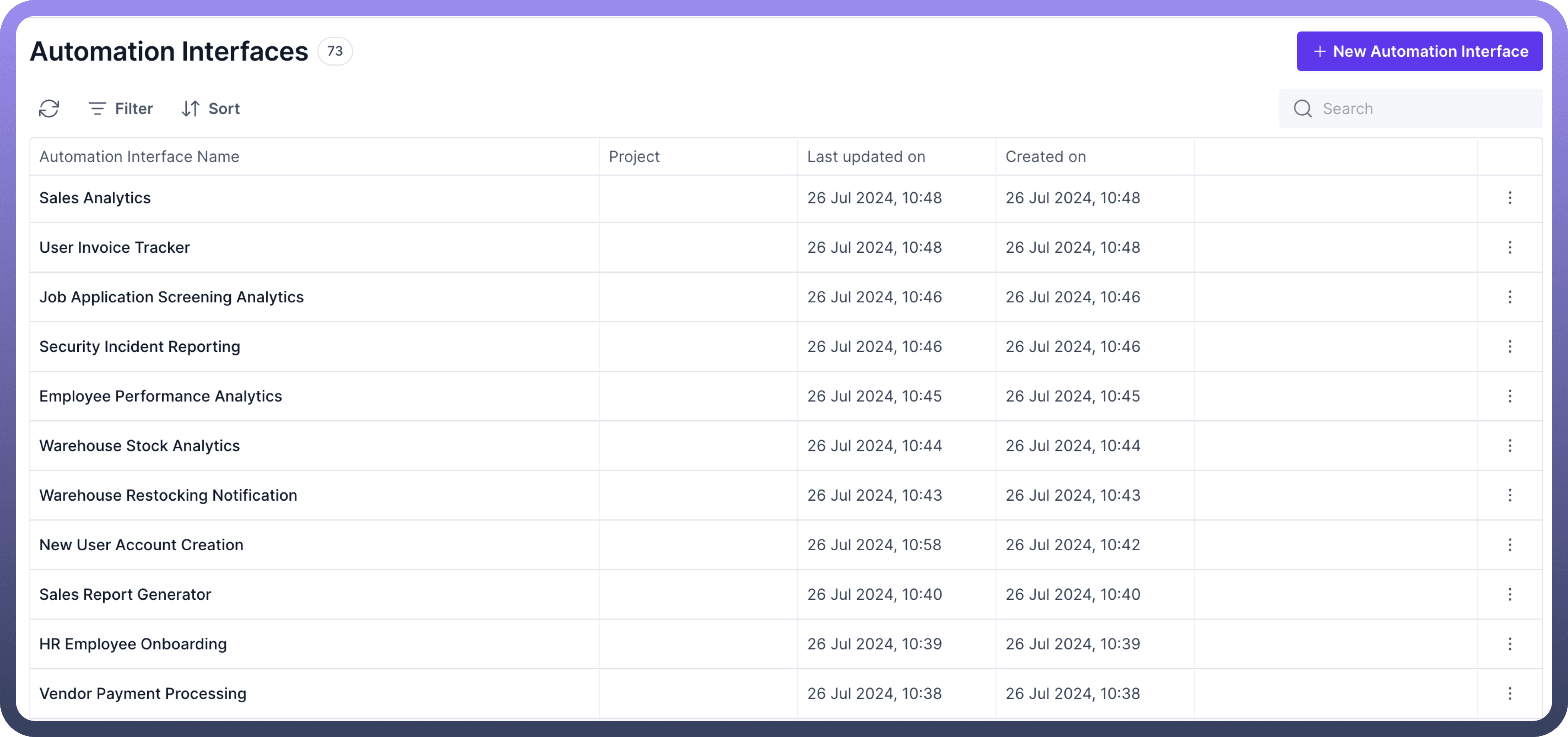
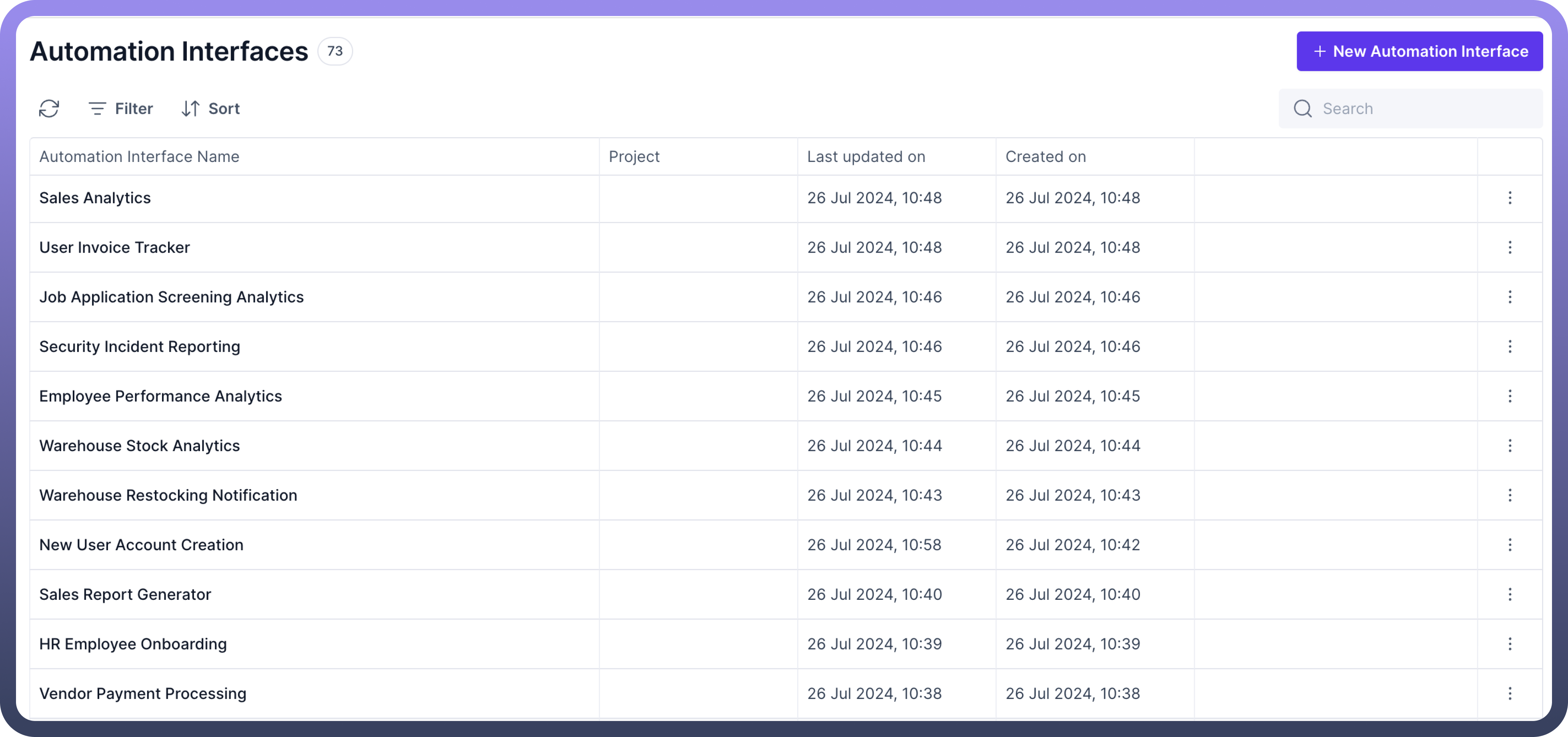
Create Automation Interface
To create a New Automation Interface go to the automation interface in the left navigation pane.
Click on create “
New Automation Interface” button to create a new InterfaceProvide the name and description for the Automation interface.
You can create setup and result schema by uploading JSON schema or manually configuring the setup and result schema fields.
The
Setup schemaof the interface will serve as the setup schema for callable automation.The
Result schemawill serve as the result schema for the callable automation.
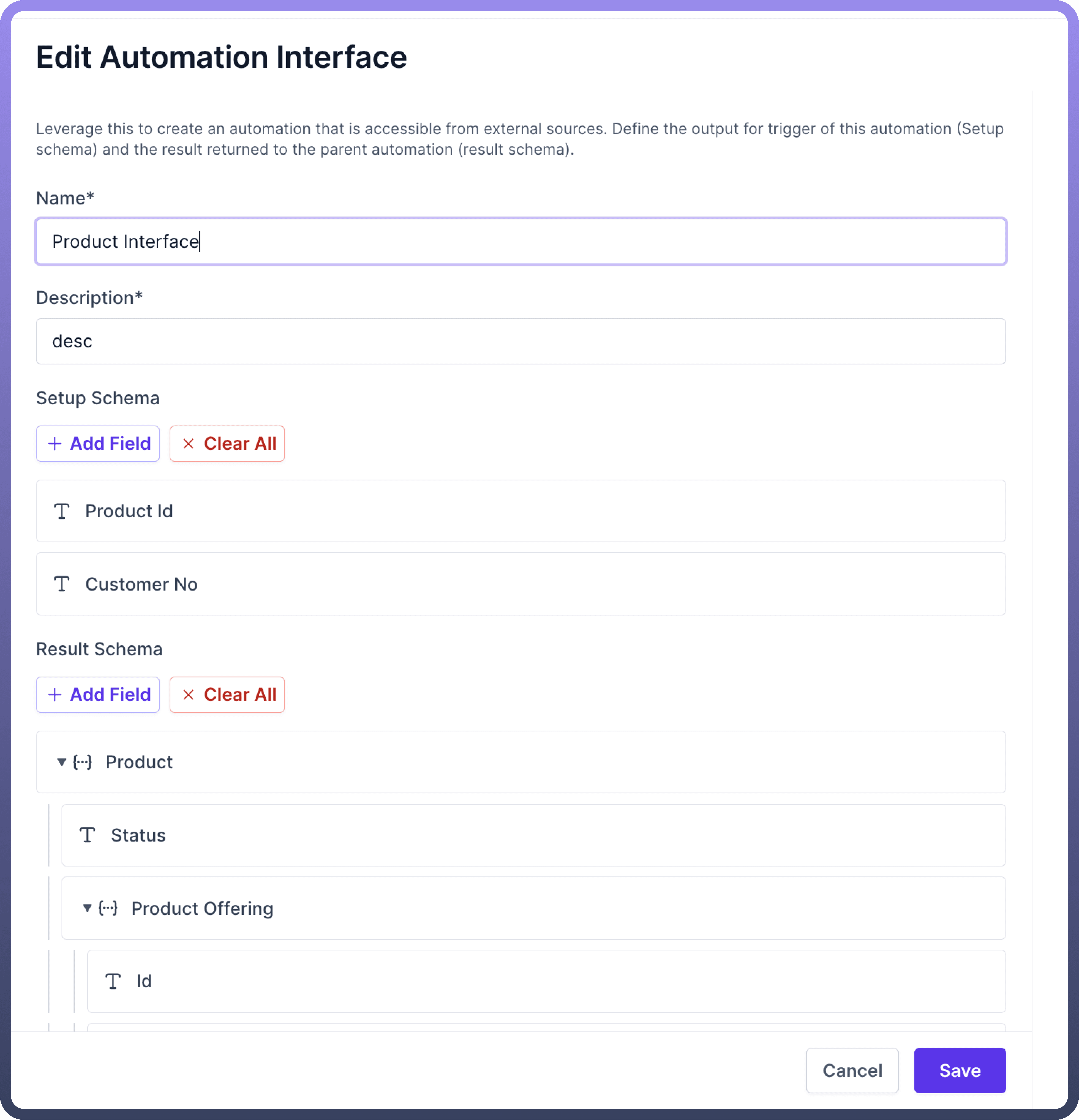
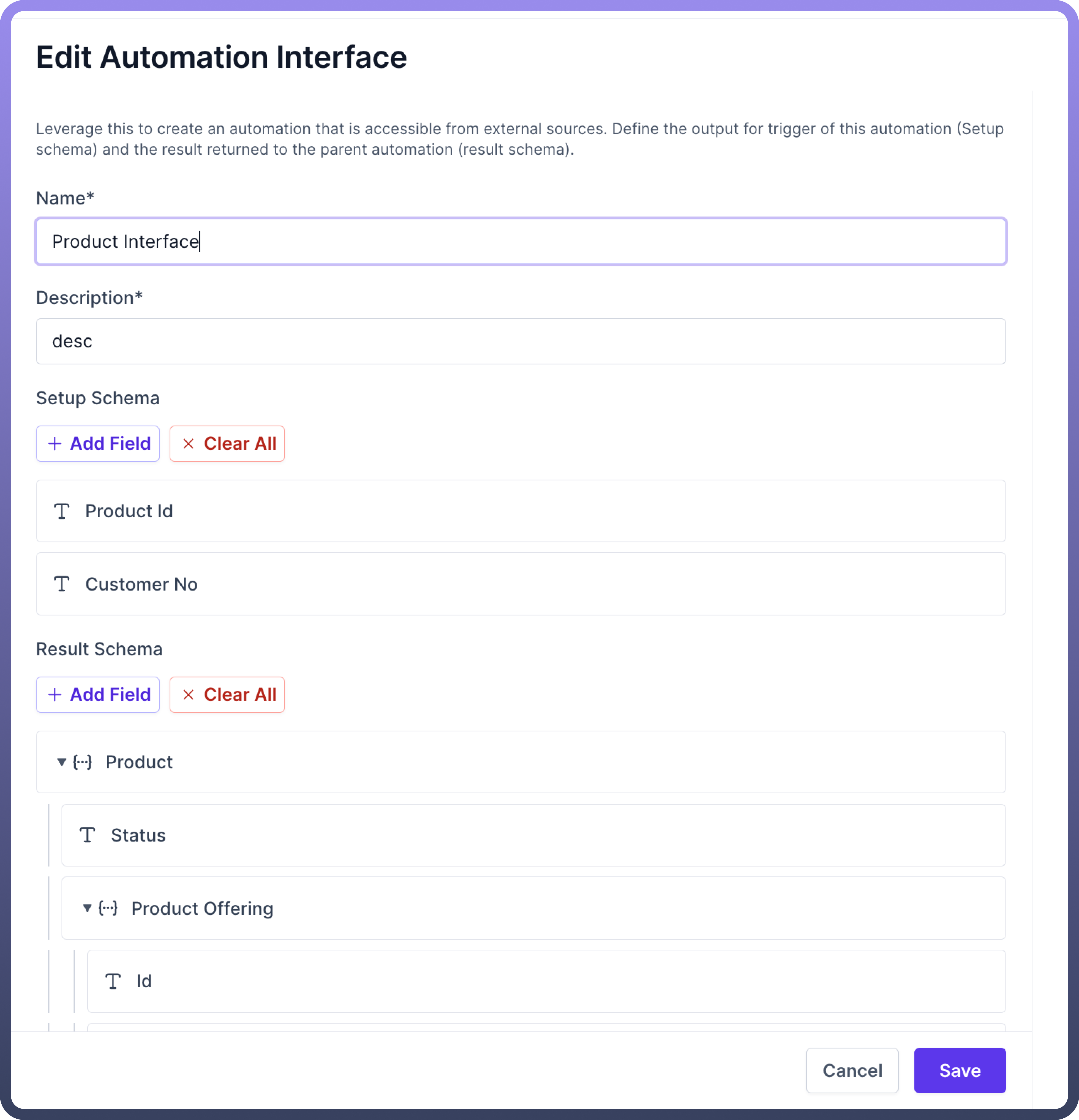
Use Automation Interface as Trigger in Automation
Set up trigger as a callable interface.
Select the interface in the Setup tab which you want to use, from the available interfaces in the dropdown.
Once the interface is selected, the setup and result schema of the interface are populated in the automation trigger.
The
Setup schemaof the interface defines the parameters the parent automation will pass to the child.The
Output schemaof the interface defines the parameters that will be returned to the parent automation.
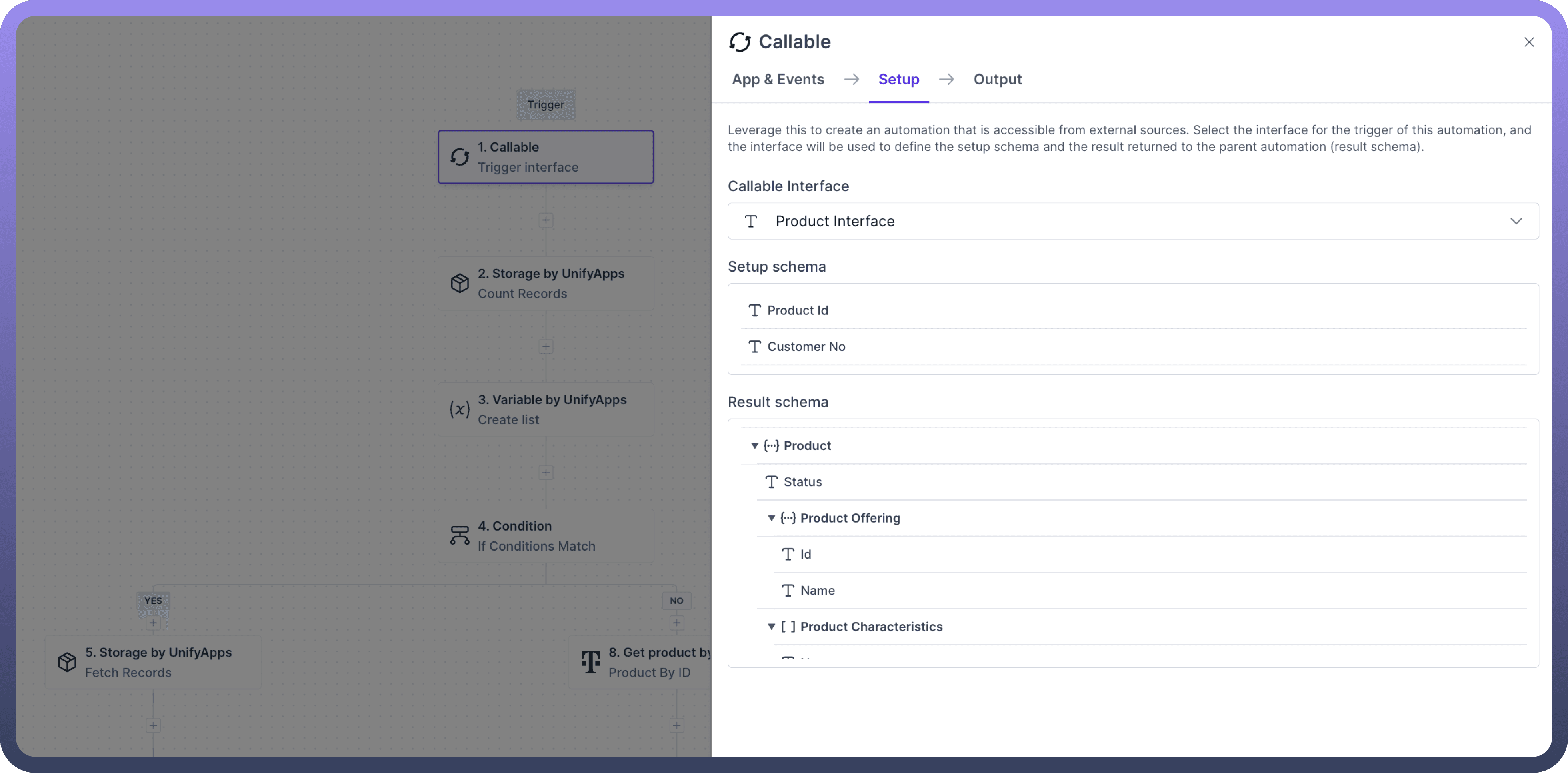
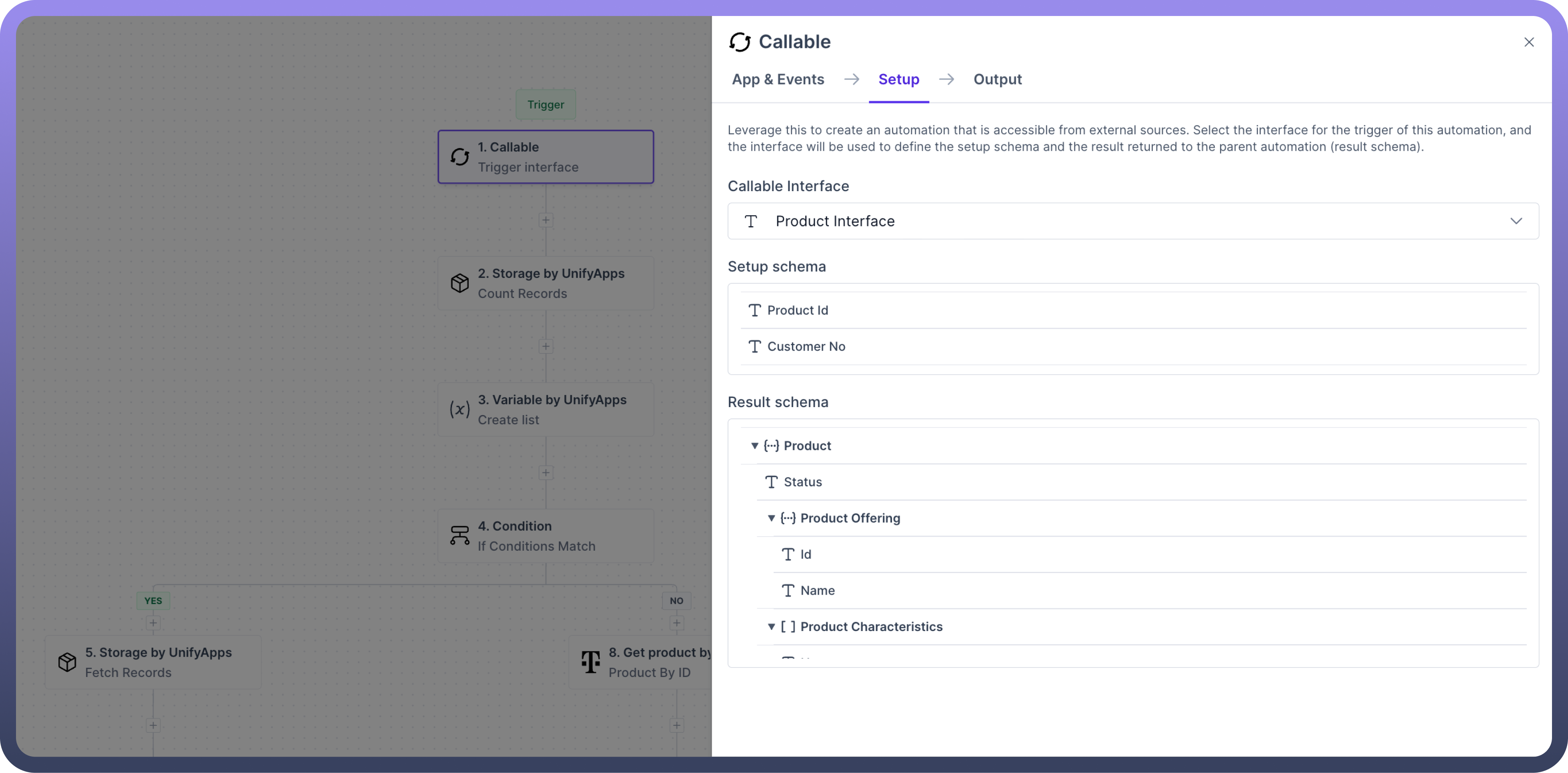
Call an Automation Interface
Users can call an automation interface by using the call an interface action within callable Node.
Users can select which callable Interface you want to refer.

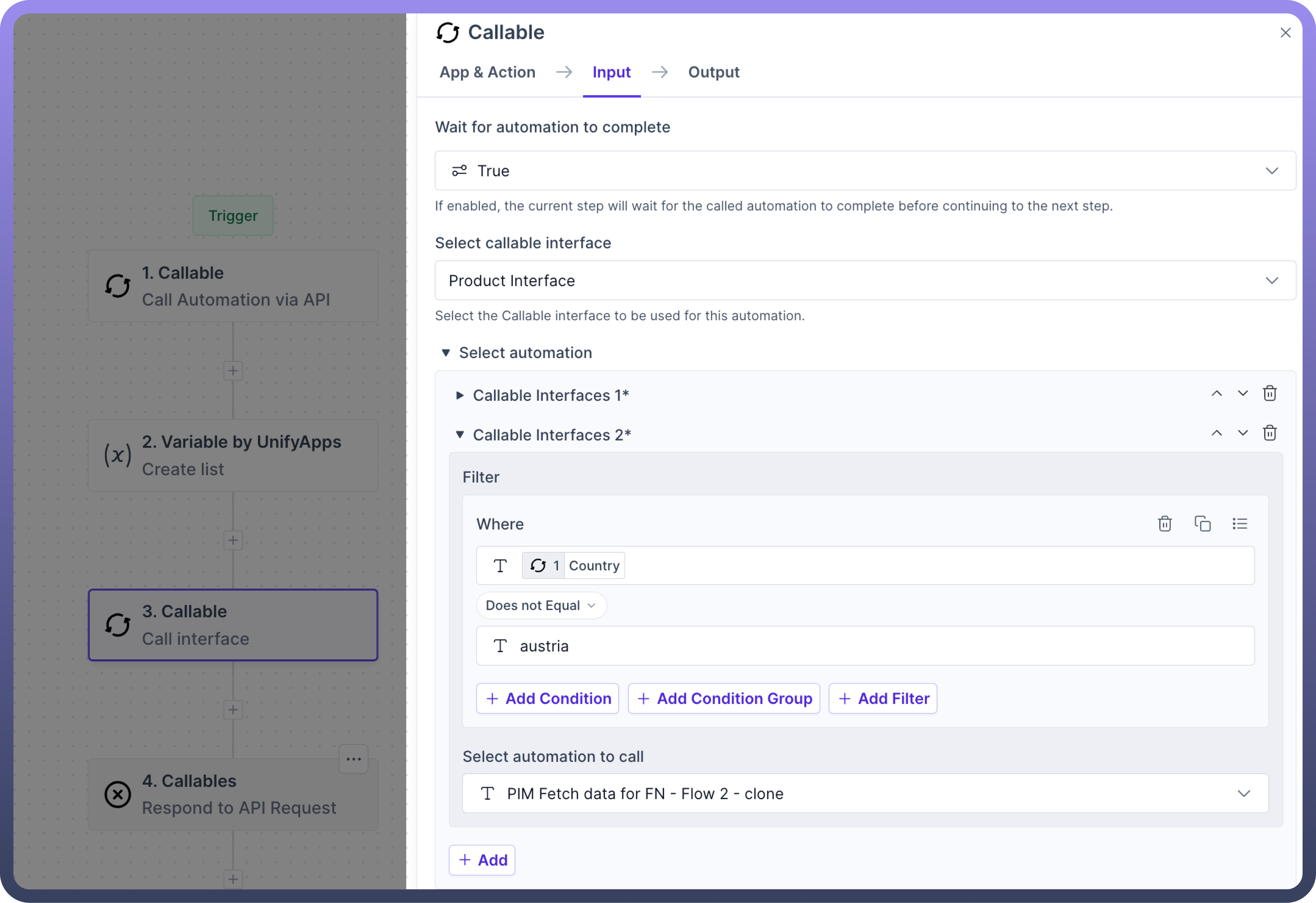
Now users have the capability to call different automation using the same interface based on conditional criteria as shown in the example below.
Using this you can call multiple different automations using same interfaces which helps in achieving scalability.
You can also select one Default/ fallback automation when none of the criteria above it matches. This automation will be called when the rest of them don’t match.
You can map the input for the automation to be called below in the same node.